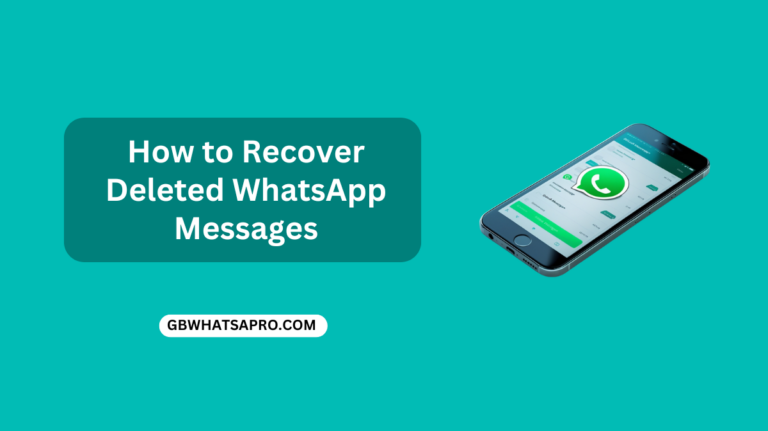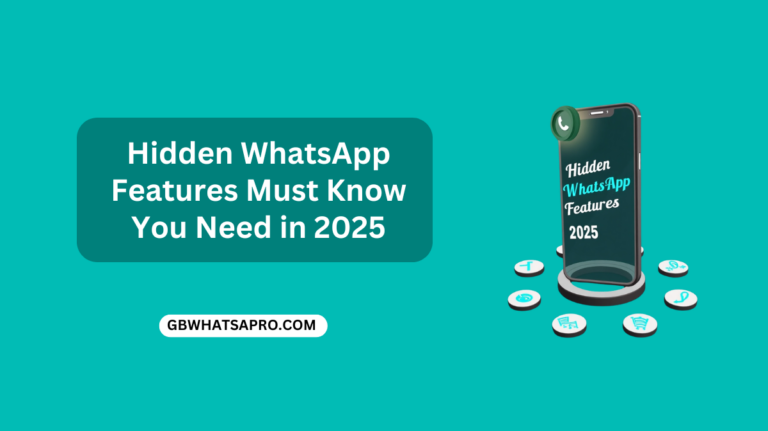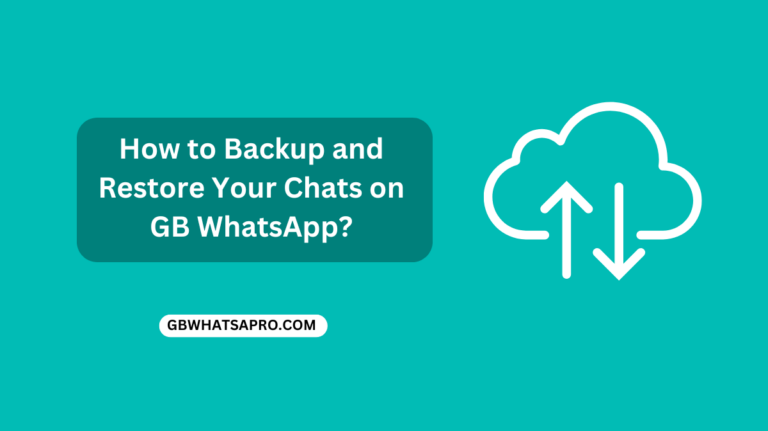How to Change GB WhatsApp Themes?
One of the coolest features of GB WhatsApp is the ability to change how your app looks. Unlike the regular WhatsApp, which offers limited customization, GB WhatsApp lets you completely transform the appearance of your messaging app with different themes, colors, and styles. I will walk you through all the different ways to change GB WhatsApp themes to make your messaging experience more personal and fun.
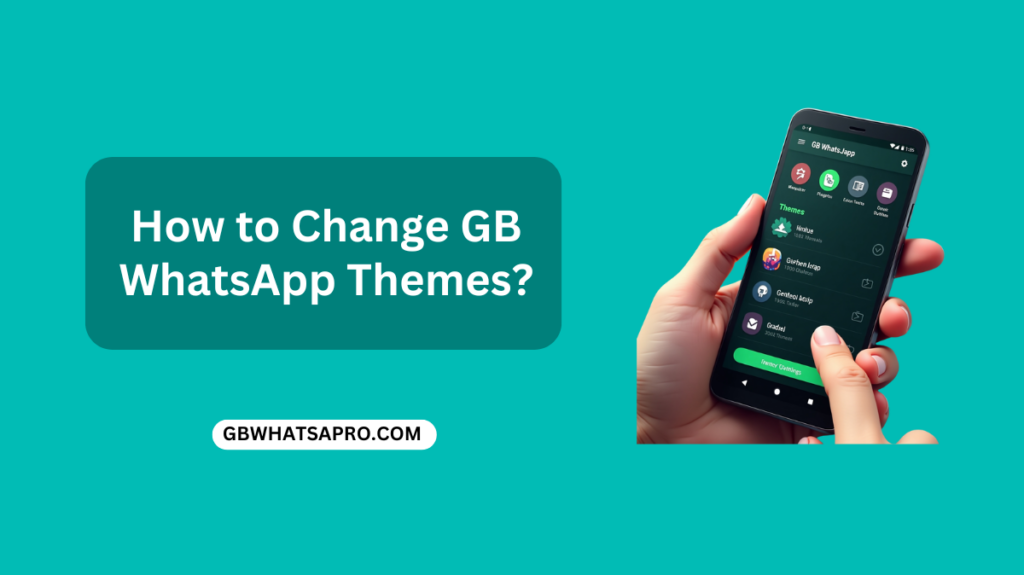
What is GB WhatsApp?
Before we dive into themes, let’s quickly cover what GB WhatsApp actually is. GB WhatsApp is a modified version of the original WhatsApp application. It wasn’t created by the official WhatsApp team but by third-party developers who added extra features that aren’t available in the official app.
Some of these extra features include:
- More privacy options
- The ability to send larger files
- Custom themes and designs
- More customization options
- Additional emoji and sticker packs
It’s important to know that GB WhatsApp is not available on the Google Play Store or Apple App Store. You need to download it from third-party websites as an APK file.
Understanding GB WhatsApp Themes
What Are Themes?
Themes are basically design packages that change how your GB WhatsApp looks. They can change:
- Background colors
- Chat bubble colors and styles
- Font styles and sizes
- Header and footer designs
- Icon styles and colors
- Overall layout and appearance
Themes let you personalize your messaging app to match your style or mood. You might want a dark theme at night, a colorful theme to feel cheerful, or a minimalist theme for a clean look.
Types of Themes Available
GB WhatsApp offers several types of themes:
- Built-in themes: These come pre-installed with the app
- Downloaded themes: Themes you can download from within the app or from websites
- Custom themes: Themes you can create yourself by adjusting colors and settings
- YoThemes: A specific format of themes designed for GB WhatsApp
Now that you understand what themes are, let’s look at the different ways to change them.
Method 1: Using Built-in Themes
The easiest way to change your GB WhatsApp theme is to use one of the built-in options that come with the app.
Steps to Change Theme Using Built-in Options
- Open GB WhatsApp on your phone
- Tap on the three dots in the top right corner to open the menu
- Select “GB Settings” (this is different from the regular WhatsApp settings)
- Tap on “Themes” or “Universal”
- Select “Theme”
- Browse through the available themes
- Tap on any theme to preview it
- If you like a theme, tap “Apply” or “Set Theme”
- The app may restart to apply the new theme
This method is quick and doesn’t require downloading anything extra. The built-in themes are designed to work perfectly with your version of GB WhatsApp.
Method 2: Downloading New Themes
If you want more options than the built-in themes, you can download additional themes from within the app or from external sources.
Downloading Themes Within GB WhatsApp
- Open GB WhatsApp
- Go to “GB Settings”
- Tap on “Themes” or “Download Themes”
- Browse the theme store or library
- Tap on a theme you like
- Select “Download”
- Once downloaded, tap “Apply” to use the theme
- Wait for the app to restart with your new theme
Finding and Downloading Themes from Websites
If you want even more options, you can find GB WhatsApp themes on various websites:
- Use your phone’s web browser to search for “GB WhatsApp themes download“
- Visit trusted websites that offer theme downloads
- Browse available themes and select one you like
- Download the theme file (usually ends with .xml or has “YoThemes” in the file name)
- Make note of where the file is saved on your phone
After downloading, you’ll need to import the theme into GB WhatsApp:
- Open GB WhatsApp
- Go to “GB Settings”
- Tap on “Themes”
- Look for “Import Theme” or “Load Theme”
- Browse to the location where you saved the theme file
- Select the file and tap “Import” or “Load”
- Once imported, tap “Apply” to use the theme
Method 3: Creating Custom Themes
If you can’t find a theme you love, GB WhatsApp lets you create your own custom theme by adjusting various color settings.
Creating a Custom Theme
- Open GB WhatsApp
- Go to “GB Settings”
- Tap on “Themes” or “Universal”
- Select “Custom Theme” or “Create Theme”
- Now you’ll see options to customize different elements:
- Main background color
- Chat background
- Chat bubble colors (yours and others’)
- Text colors
- Header color
- Icon colors
- Tap on each element to open a color picker
- Choose the colors you want
- You can usually see a preview of your changes
- When you’re happy with your custom theme, tap “Save” or “Apply”
- Give your theme a name if prompted
- The app will restart with your custom theme
This method gives you the most control over exactly how your GB WhatsApp looks.
Method 4: Using Chat Wallpapers
In addition to changing the overall theme, you can also change just the background of your chats.
Changing Chat Wallpapers
- Open GB WhatsApp
- Go to “GB Settings”
- Tap on “Chats” or “Chat Settings”
- Select “Wallpaper” or “Chat Wallpaper”
- You’ll see several options:
- Solid colors
- Built-in patterns
- Gallery (to use your own photos)
- Default (to use the theme’s default wallpaper)
- Choose an option that you like
- If you select “Gallery,” you’ll need to pick a photo from your phone
- Adjust the photo if needed (crop, zoom, etc.)
- Tap “Set” or “Apply”
You can also change the wallpaper for a specific chat:
- Open the chat you want to customize
- Tap on the three dots in the top right
- Select “Wallpaper” or “Chat settings”
- Choose a specific wallpaper for just this chat
- Tap “Apply” or “Set”
This lets you have different backgrounds for different conversations.
Advanced Theme Customization in GB WhatsApp
GB WhatsApp offers even more advanced options for customizing the look and feel of your app.
Customizing the Header
The header is the top part of the app where you see the GB WhatsApp name and tabs.
- Go to “GB Settings”
- Tap on “Universal” or “Display”
- Look for “Header” or “Toolbar” options
- Here you can change:
- Header color
- Header text style
- Header height
- Whether to show your name or profile picture
Customizing Icons
You can also change how the icons look in GB WhatsApp:
- Go to “GB Settings”
- Tap on “Universal” or “Display”
- Look for “Icon Style” or “Icons”
- Choose from different icon packs
- You might also be able to change:
- Icon size
- Icon colors
- Icon positions
Customizing Fonts
To change the text style throughout the app:
- Go to “GB Settings”
- Tap on “Universal” or “Display”
- Look for “Font” or “Text Style”
- Choose from available fonts
- You can usually also adjust:
- Font size
- Font color
- Bold or italic styles
Sharing and Exporting Your Themes
If you’ve created a custom theme you love, you might want to share it with friends or save it for future use.
Exporting Your Custom Theme
- Go to “GB Settings”
- Tap on “Themes”
- Find your custom theme
- Look for “Export” or “Share” option
- Choose where to save the theme file or which app to share it through
- The theme will be saved as a file that others can import
Sharing Themes with Friends
- Export your theme as described above
- Send the theme file to your friend through email, messaging apps, or file sharing
- Tell your friend to save the file on their phone
- They can then import it into their GB WhatsApp using Method 2 above
Troubleshooting Theme Issues
Sometimes you might run into problems when changing themes. Here are some common issues and how to fix them.
Theme Not Applying Properly
If a theme doesn’t look right after applying:
- Restart GB WhatsApp completely (close the app and reopen it)
- If that doesn’t work, restart your phone
- Make sure your GB WhatsApp version supports the theme you’re trying to use
- Try a different theme to see if the problem is with that specific theme
App Crashing After Theme Change
If GB WhatsApp crashes after changing the theme:
- Force close the app
- Clear the app cache (go to phone Settings > Apps > GB WhatsApp > Storage > Clear Cache)
- Reopen the app
- If it still crashes, try resetting to the default theme:
- Go to your file manager
- Look for GB WhatsApp folder
- Find and delete the theme file that’s causing problems
- Restart the app
Can’t Find Downloaded Themes
If you can’t find themes you’ve downloaded:
- Check your phone’s download folder
- Make sure the file has the correct extension (.xml or .zip)
- Try downloading the theme again
- Make sure you’re looking in the right location when importing
Important Considerations When Using GB WhatsApp
Before we wrap up, there are some important things to know about using GB WhatsApp:
Official App vs Modified Version
GB WhatsApp is not the official WhatsApp app. It’s a modified version created by third-party developers. This means:
- It might not have the same security features as the official app
- WhatsApp might temporarily ban accounts using modified versions
- You won’t receive support from the official WhatsApp team
Staying Safe
To use GB WhatsApp more safely:
- Only download the app and themes from reputable sources
- Keep your personal information private
- Be cautious about joining unknown groups
- Regularly back up your chats
- Keep your app updated with the latest version
Conclusion
Changing themes in GB WhatsApp is a fun way to personalize your messaging experience. Whether you prefer using built-in themes, downloading new ones, or creating your own custom design, GB WhatsApp offers many options to make the app look exactly how you want it.
Remember that while themes can make your messaging experience more enjoyable, it’s important to be aware of the potential risks of using a modified app like GB WhatsApp. Always download from trusted sources and keep your personal information secure.
With the steps in this guide, you should now be able to completely transform the look of your GB WhatsApp to match your style and preferences. Have fun exploring different themes and creating a messaging app that feels uniquely yours!
Frequently Asked Questions
Will changing themes affect my chats or messages?
No, changing themes only affects how the app looks. Your messages, chats, media, and contacts will all remain the same.
Can I use themes from older versions of GB WhatsApp?
It depends. Some themes are compatible across versions, while others might only work with specific versions of GB WhatsApp. If a theme doesn’t work, try finding one designed for your current version.
Do themes affect the app’s performance?
Some very complex themes might slightly affect performance, especially on older phones. If you notice your GB WhatsApp running slower after applying a theme, try switching to a simpler one.
Can the person I’m chatting with see my theme?
No, themes are only visible on your device. The person you’re chatting with will see GB WhatsApp with whatever theme they have chosen on their own phone.
How often can I change my theme?
You can change your theme as often as you like. There’s no limit to how many times you can switch between different themes or customize your own.