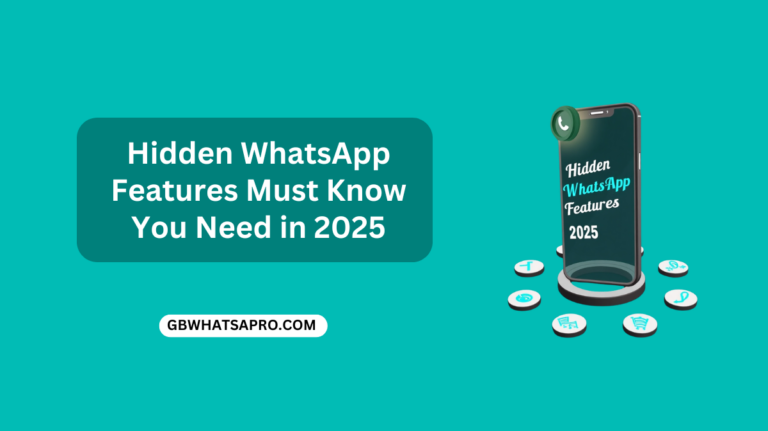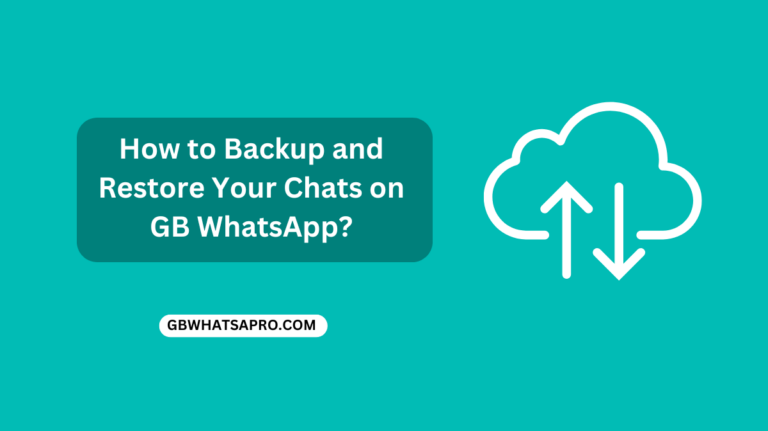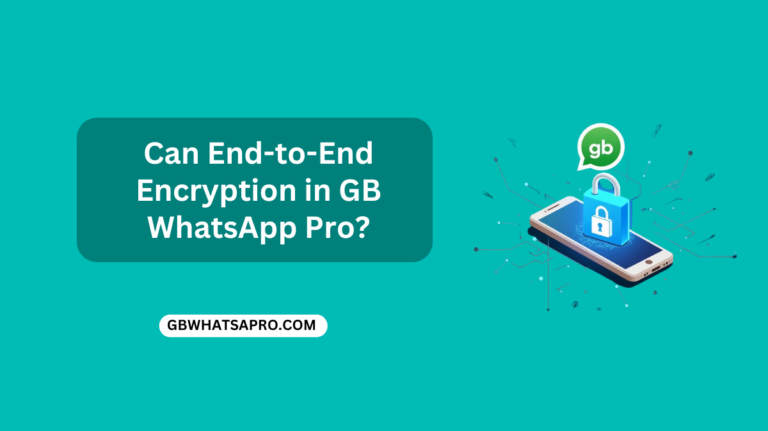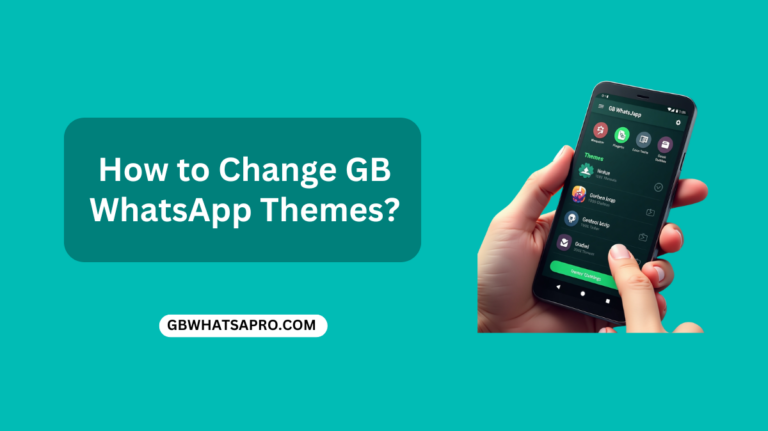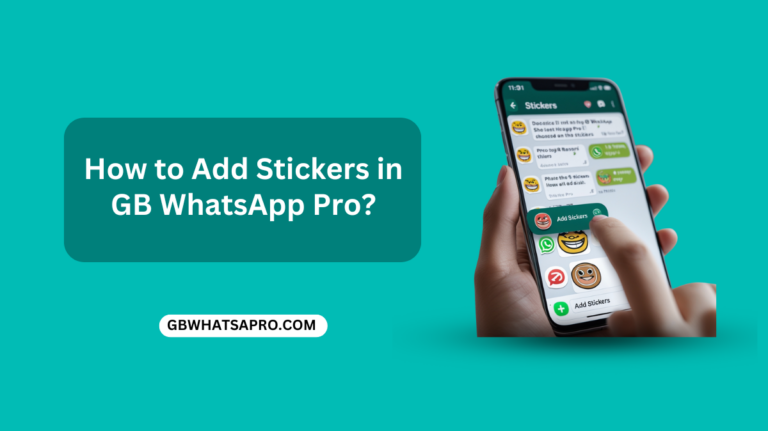How to Recover Deleted WhatsApp Messages? | Easy Steps!
Have you accidentally deleted important WhatsApp messages? Don’t worry! There are several ways to get them back. This guide will show you the easiest methods to recover your deleted WhatsApp messages, whether you use an Android phone.
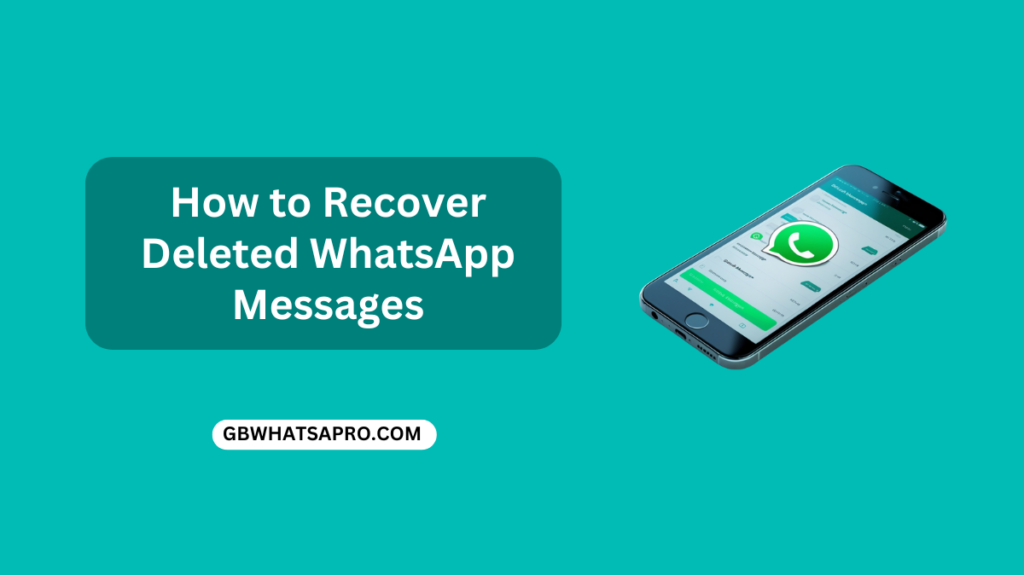
Why WhatsApp Messages Get Deleted
Before we dive into recovery methods, let’s understand why messages disappear:
- Accidental deletion when cleaning chats
- Phone reset or software updates
- Switching to a new device
- WhatsApp crashes or errors
- Storage issues on your device
Method 1: Recover from WhatsApp Backups
For Android Users
Android phones back up WhatsApp chats to Google Drive. Here’s how to restore them:
- Uninstall WhatsApp from your phone
- Reinstall WhatsApp from the Google Play Store
- Open WhatsApp and verify your phone number
- When prompted, tap “RESTORE” to recover chats from Google Drive
- After restoration completes, tap “NEXT”
- Your chats and media will be restored
Important note: This method only works if you had Google Drive backups enabled before deleting the messages.
How to Check if Google Drive Backup is Enabled
- Open WhatsApp
- Tap the three dots in the upper right corner
- Select “Settings” > “Chats” > “Chat backup”
- Check if “Back up to Google Drive” is turned on
- If not, enable it now for future protection
Important note: Like with Android, this only works if you had iCloud backups enabled before the deletion.
How to Check if iCloud Backup is Enabled
- Open WhatsApp
- Tap “Settings” at the bottom right
- Select “Chats” > “Chat Backup”
- Check if “Auto Backup” is enabled
- If not, enable it now to protect your messages going forward
Method 2: Recover from Local Backups
WhatsApp creates local backups on your phone every day at 2:00 AM by default. This is another way to recover deleted messages.
For Android Users
- Connect your phone to your computer or use a file manager app
- Navigate to your internal storage or SD card
- Find the “WhatsApp” folder
- Go to “Databases”
- Look for files named “msgstore-YYYY-MM-DD.1.db.crypt12” (the date format shows when the backup was created)
- Rename the most recent backup file to “msgstore.db.crypt12”
- Uninstall and reinstall WhatsApp
- When prompted, choose to restore from local backup
This method works best for recovering messages deleted within the past 7 days.
Method 3: Use Third-Party Recovery Apps
If the backup methods don’t work, you might try third-party recovery apps. Be careful with these tools and only use reputable options.
For Android
Some popular recovery apps include:
- Dr.Fone
- Tenorshare UltData
- EaseUS MobiSaver
How to Use Dr.Fone (Example)
- Download and install Dr.Fone on your computer
- Connect your Android phone via USB cable
- Select “Recover” from the main interface
- Choose “WhatsApp Messages”
- Follow the on-screen instructions
- Preview and select the messages you want to recover
- Click “Recover” to save them
Method 4: Request Data from WhatsApp
WhatsApp allows you to request your account information, which might include some deleted messages:
- Open WhatsApp
- Go to Settings
- Tap “Account”
- Select “Request Account Info”
- Tap “Request Report”
- Wait for WhatsApp to prepare your report (may take 3 days)
- Once ready, download the report
- Extract and view the data
This method doesn’t always recover specific deleted messages but provides a history of your account activity.
Method 5: Check with the Person You Were Chatting With
Sometimes the simplest solution works best. If you deleted messages from a conversation with someone:
- Ask them if they still have the messages
- Request them to take screenshots or forward the messages back to you
- They can export the chat and send it to you
To export a chat (they can follow these steps):
- Open the chat
- Tap the three dots (Android)
- Select “More” > “Export chat”
- Choose whether to include media files
- Send the chat file to you via email or another app
How to Prevent Losing WhatsApp Messages in the Future
Prevention is better than recovery. Here’s how to protect your messages:
Regular Backups
Android: Enable automatic Google Drive backups
- Go to WhatsApp Settings > Chats > Chat backup
- Set up backups to run daily, weekly, or monthly
- Connect your Google account
Archive Instead of Delete
If you want to clean up your chat list but keep the messages:
- Long-press on a chat
- Select “Archive” instead of “Delete”
- Archived chats are hidden but can be accessed anytime
- To view archived chats, scroll to the bottom of your chat list on Android
Export Important Conversations
For truly important conversations:
- Open the chat
- Tap the three dots (Android)
- Select “More” > “Export chat”
- Choose to include or exclude media
- Send the chat to your email or save it to cloud storage
Limitations of WhatsApp Recovery
It’s important to understand the limitations:
- Time sensitivity: The sooner you try to recover, the better your chances
- Backup dependency: Recovery mainly works if you had backups enabled
- Media files: Some methods may recover text but not photos or videos
- Encryption: WhatsApp’s end-to-end encryption can make recovery challenging
- Permanent deletion: Messages deleted for everyone are harder to recover than those deleted just for yourself
People Also Read: GB WhatsApp Pro
Conclusion
Losing important WhatsApp messages can be stressful, but there are several methods to recover them. Start with the built-in backup options, then try local backups or third-party tools if needed. Remember that prevention is key—set up regular backups to avoid future data loss.
The most successful recoveries happen when you act quickly after deletion and have backups already in place. By following this guide, you’ll have the best chance of getting your valuable conversations back.
Frequently Asked Questions
Can I recover WhatsApp messages deleted more than a month ago?
Recovery becomes more difficult with time. If you have an old backup from before the deletion, you might recover them. Otherwise, the chances are slim for messages deleted more than a month ago.
Do I need to root or jailbreak my phone to recover WhatsApp messages?
No, the methods using WhatsApp’s built-in backup systems don’t require rooting or jailbreaking. Some third-party recovery apps may work better with rooted/jailbroken devices, but this comes with security risks.
Will recovering deleted WhatsApp messages affect my current messages?
When restoring from backups, you typically lose any messages received between the backup date and the present. Consider this before proceeding with a full restoration.
Can I recover messages that were “deleted for everyone”?
This is more difficult. If you have a backup from before they were deleted, you might recover them. Otherwise, these messages are designed to be permanently removed from both devices.
Are third-party recovery apps safe to use?
Not all recovery apps are created equal. Stick to well-known apps with good reviews and avoid any that request unusual permissions. Remember that using third-party apps always carries some risk to your data privacy.
Can WhatsApp support help me recover deleted messages?
Unfortunately, WhatsApp support cannot help recover specific deleted messages. Their system is designed for privacy, meaning even they can’t access your encrypted conversations.