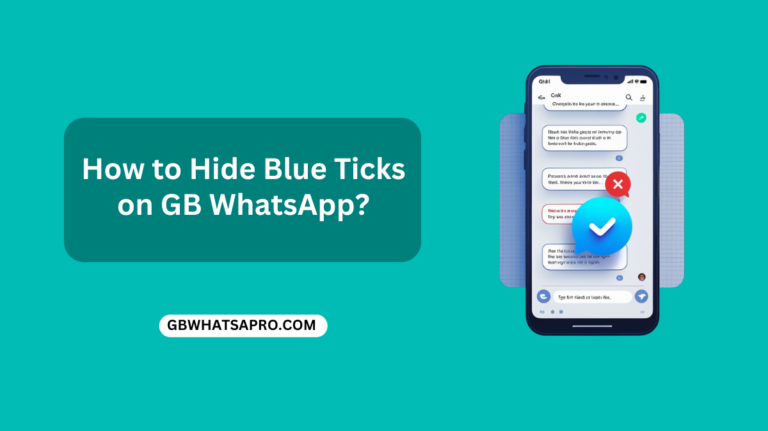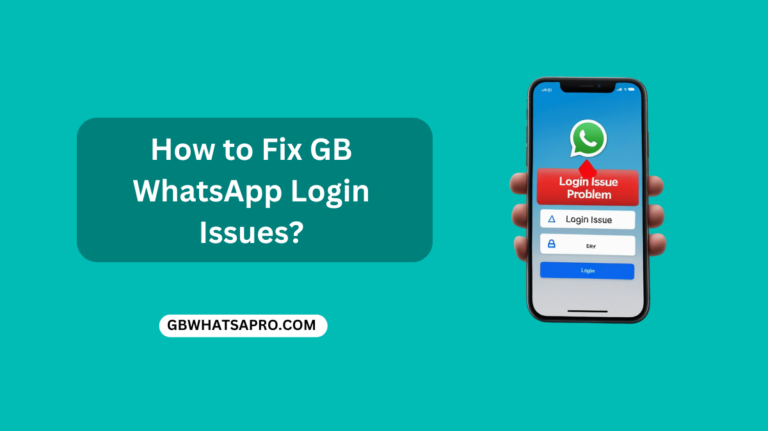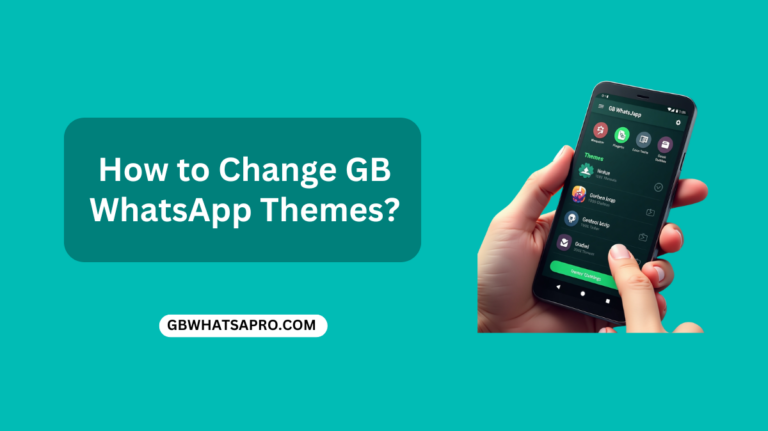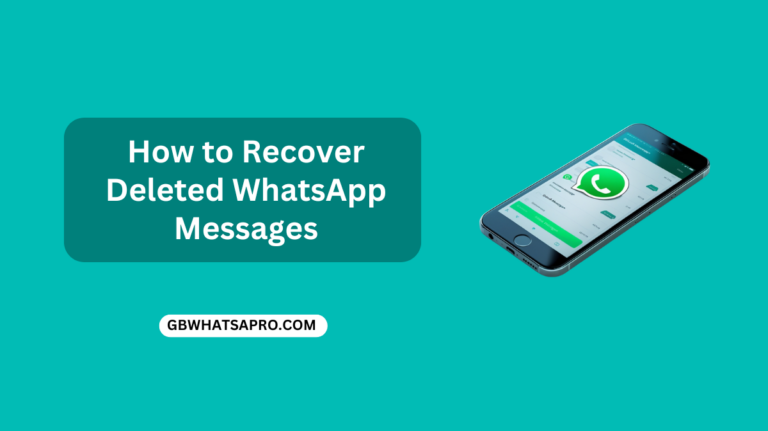How to Use the Chat Lock Feature in GB WhatsApp Pro?
GB WhatsApp Pro is a popular modified version of the original WhatsApp messaging application. It offers a range of additional features and customization options that are not available in the official WhatsApp app. One of the standout features of GB WhatsApp Pro is the ability to lock individual chats, providing users with an extra layer of security for their private conversations. We will guide you through the process of locking individual chats in GB WhatsApp Pro, explaining the steps in detail and highlighting the benefits of this feature.
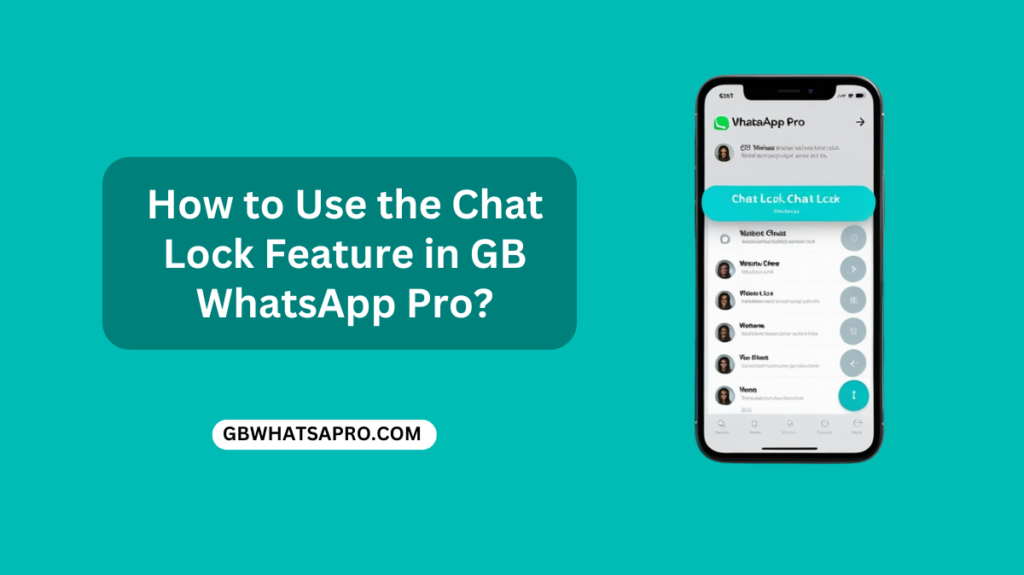
Understanding the Importance of Chat Lock
In today’s digital age, privacy is a major concern for many users. While WhatsApp offers end-to-end encryption for all messages, this security measure does not protect your chats if someone gains physical access to your device. This is where the Chat Lock feature comes in handy. By locking individual chats, you can ensure that even if someone accesses your phone, they won’t be able to read your private conversations without the proper authentication.
Benefits of Locking Individual Chats
- Enhanced Privacy: Locking specific chats allows you to keep sensitive conversations private, even if you share your device with others.
- Peace of Mind: Knowing that your private chats are secure can give you peace of mind, especially if you frequently lend your phone to friends or family members.
- Additional Security: The Chat Lock feature adds an extra layer of security to your messaging experience, complementing WhatsApp’s end-to-end encryption.
Step-by-Step Guide to Lock Individual Chats in GB WhatsApp Pro
Step 1: Open GB WhatsApp Pro
To get started, open the GB WhatsApp Pro application on your device. Ensure that you have the latest version installed to access all the features, including the Chat Lock option.
Step 2: Select the Chat to Lock
Navigate to the chat you want to lock. You can lock both individual and group chats using this feature. This is particularly useful if you have sensitive conversations that you want to keep private.
Step 3: Access Chat Settings
Tap on the name of the chat at the top of the screen to open the chat settings. This will take you to a menu where you can manage various settings for that specific chat.
Step 4: Enable Chat Lock
In the chat settings, look for the “Lock Chat” option. Tap on it to enable the lock feature for that chat. You will be prompted to authenticate using your device’s passcode, fingerprint, or Face ID. This authentication step ensures that only you can access the locked chat.
Step 5: Confirm Chat Lock
Once you have authenticated, the chat will be locked. You can confirm this by seeing a lock icon next to the chat in your inbox. The contents of the chat will also be hidden in notifications, providing an additional layer of privacy.
Accessing Locked Chats
To access a locked chat, simply tap on it in your inbox. You will be prompted to authenticate again using your device’s passcode, fingerprint, or Face ID. Once authenticated, you can read and respond to messages in the locked chat. This ensures that only you have access to the private conversation.
Unlocking a Chat
If you decide that you no longer need to keep a chat locked, you can easily unlock it. Follow the same steps as locking it. Go to the chat settings and toggle off the “Lock Chat” option. The chat will no longer be secured, and you can access it without authentication.
Additional Tips for Using Chat Lock
Regular Updates
Make sure to keep your GB WhatsApp Pro application updated to access the latest features and security enhancements. Regular updates ensure that you have the most recent version of the app, which may include new privacy features and bug fixes.
Strong Passcode
Use a strong passcode for your device to ensure that your locked chats remain secure. A strong passcode should be a combination of numbers, letters, and special characters, making it difficult for others to guess.
Biometric Authentication
If your device supports biometric authentication, use fingerprint or Face ID for added convenience and security. Biometric authentication is a quick and secure way to access your locked chats, as it relies on your unique physical characteristics.
Practical Examples of Chat Lock
Scenario 1: Sharing Your Phone with Family
Imagine you share your phone with your family members, but you have some personal chats that you want to keep private. By locking these individual chats, you can ensure that your family members cannot access them, even if they use your phone.
Scenario 2: Protecting Sensitive Information
If you use WhatsApp for work and have sensitive conversations with colleagues or clients, locking these chats can provide an extra layer of security. This ensures that even if your phone is accessed by someone else, your work-related chats remain private.
Scenario 3: Preventing Accidental Access
Sometimes, friends or family members may accidentally access your chats while using your phone. By locking individual chats, you can prevent this from happening and keep your private conversations secure.
Future Enhancements to Chat Lock
WhatsApp has plans to add more options to the Chat Lock feature in the future. These enhancements may include locks for companion devices and the ability to create a custom password for your chats. This custom password would be different from your phone’s passcode, providing an additional layer of security.
Conclusion
Locking individual chats in GB WhatsApp Pro is a simple and effective way to enhance your privacy and security. By following the steps outlined in this guide, you can easily secure your private conversations and ensure that only you have access to them. Whether you’re using an Android or iOS device, the Chat Lock feature is a valuable addition to your messaging experience.